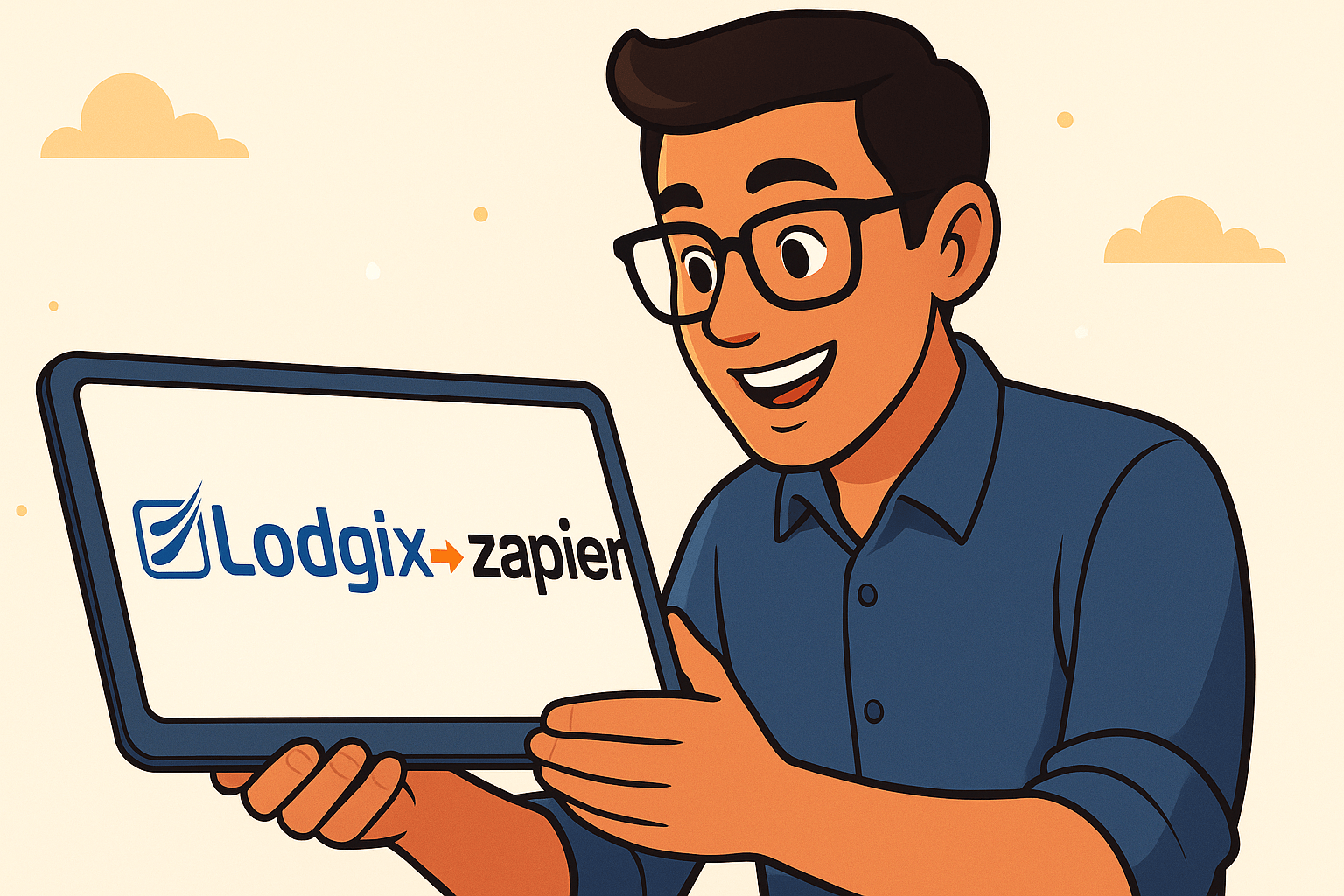The best way to explain this feature is to give an example. Let’s say you have several properties and each has a lockbox with a different lockbox code. You want to send out instructions (automagically of course) to an arriving guest with check-in instructions which would include the lockbox code for the property. Well Lodgix doesn’t currently have a field for a “Lockbox Code”. However, now you can define a custom variable that will allow you to define your own fields AND it will assign a variable to the custom field that you can reference in your correspondence templates, triggers and emails!
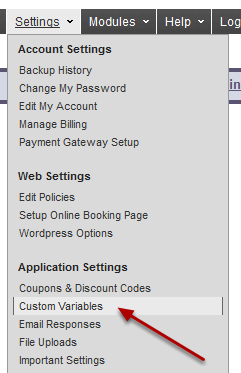
Click on the “Custom Variables” menu item

Click “Create new custom variable”
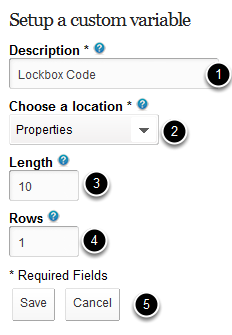
- Description. This is the title of the field. For example, if the variable is for the input of property notes, the title might be “Property Notes”. In this example, the title is “Lockbox Code”.
- Location. Global Variable – value is static and will remain the same anywhere in the application. An example might be setting up an “Innkeeper” variable with the name of the Innkeeper. If the Innkeeper is replaced, rather than updating every piece of correspondence with the name of the new Innkeeper, you would simply update the Innkeeper variable and all correspondence would update immediately. Properties Variable (most common) – value can be set for each property/roomtype. A great example might be a lockbox code which is different for each property. A new tab will appear in the setup for each property where the custom variables you setup will be displayed awaiting input.
- Length. This is the length of the input field. For a lockbox code, a field length of 10 characters should be sufficient.
- Rows. This is the number of rows present in the input field. More rows are only necessary if you are adding a notes field or something similar.
- Save or Cancel the new variable.
Where are the new custom variables found?

Custom variables that are set with a location of “Property Variable” will show up within a “Custom” tab within the setup for each property. Click on the custom tab and you will see the variable you defined with the corresponding input field. In this example we defined a “Lockbox Code” variable which will allow us to setup different lockbox codes for each property.
How can I reference the new variables within triggers, templates and emails?

<CUSTOMVARIABLE1> will be present within all areas of the application where variables can be reference. Inserting this variable into an email or pdf template will substitute the variable with the actual input for that specific property. In our example, it would display the lockbox code for the specific property being referenced in the invoice or trigger.