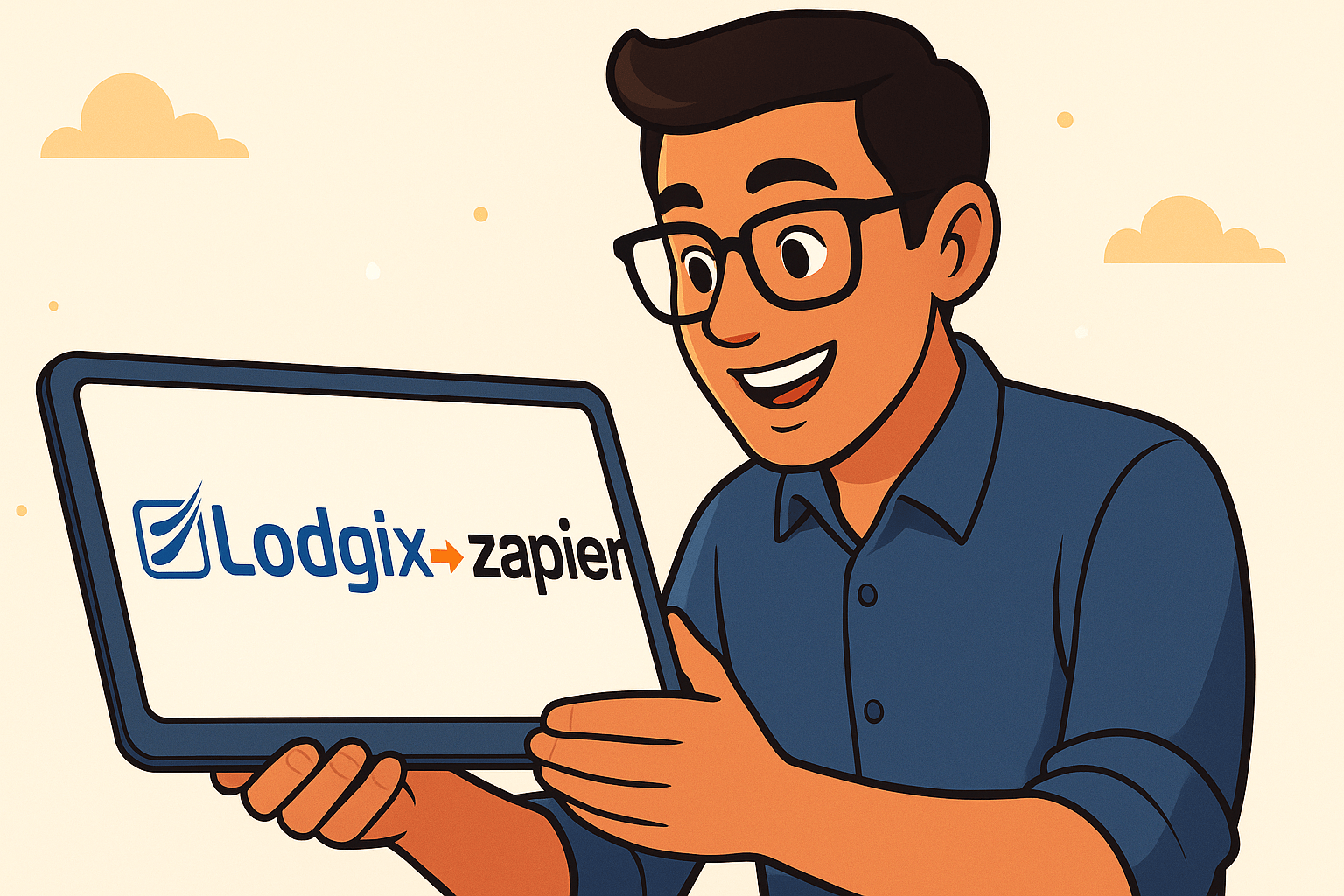Moving guests between properties is relatively easy. However the method varies depending on whether you are moving a guest between rooms within a roomtype (common for b&bs, boutique hotels, condotels, etc.) or whether you are moving guests from one single unit to another single unit (cottages, homes, condos, etc.). The methods are different for each and described below.
Moving guests between single units (cottages, homes, cabins, condos, etc.)

In this example we are going to pretend that the guests in Condo #11 need to be moved to another unit. These guests have paid $10.00 and have a $75.00 per night rate. It’s important that you make mental note of the per night pricing and any other items that are present (or not present on the invoice) on the invoice. It might even be good to quickly print the page to make sure everything jives when the guest is moved.
Step #1: Click on the Details tab at the top of the invoice
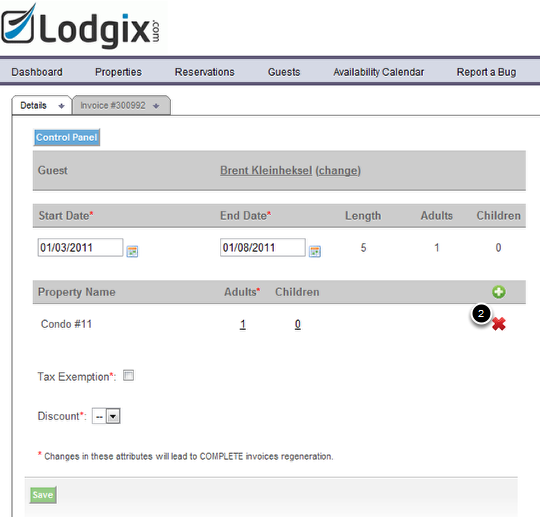
Step #2 – Delete the current unit (condo #11) from the reservation by pressing the red X icon.
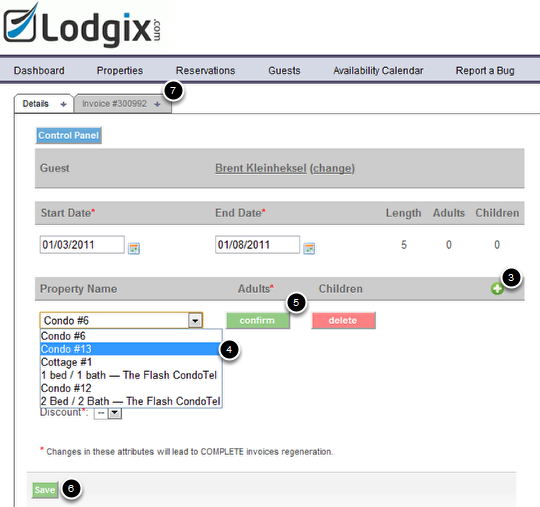
Step #3: Click the "+" icon to drop down a list of available properties. If you have a lot of properties, please wait a second or two for the list to populate.
Step #4: Choose the new property
Step #5: Press the "Confirm" button to confirm the property
Step #6: Press Save. If the reservation violates any rules for the property, you will be asked if you wish to "Save Anyways" and override the rules.
Step #7: Once saved you can click on the invoice number at the top to return to the invoice and make any required adjustments to the invoice.
The rental rates for the new unit will reflect what has been setup in the application for the dates of the reservation. Likewise any fees or taxes that are associated with this property will be added to the invoice. Thus really all that is occurring is that you are retaining the same invoice number and retaining any payments that have been applied to that invoice, but all other items are wiped from the invoice and it’s up to you to modify the invoice to make sure you are in sync with the guest in terms of pricing / fees / taxes expectations that were present on the original invoice.
Moving guests between rooms within the same roomtype
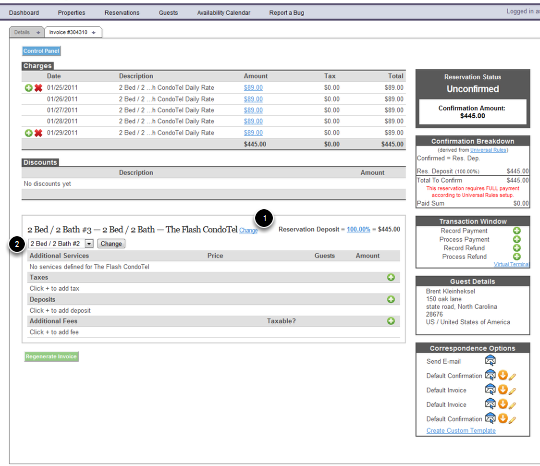
This example would be for a property manager who maybe has 20 two bedroom condos, and needs to move a guest to a different two bedroom condos. If you wish to move a guest to a room within a different roomtype you’ll have to follow the process outlined earlier.
Step #1: Click on the "Change" link within the invoice
Step #2: Choose a different condo from the drop down menu and click the "Change" button once complete
That’s it!