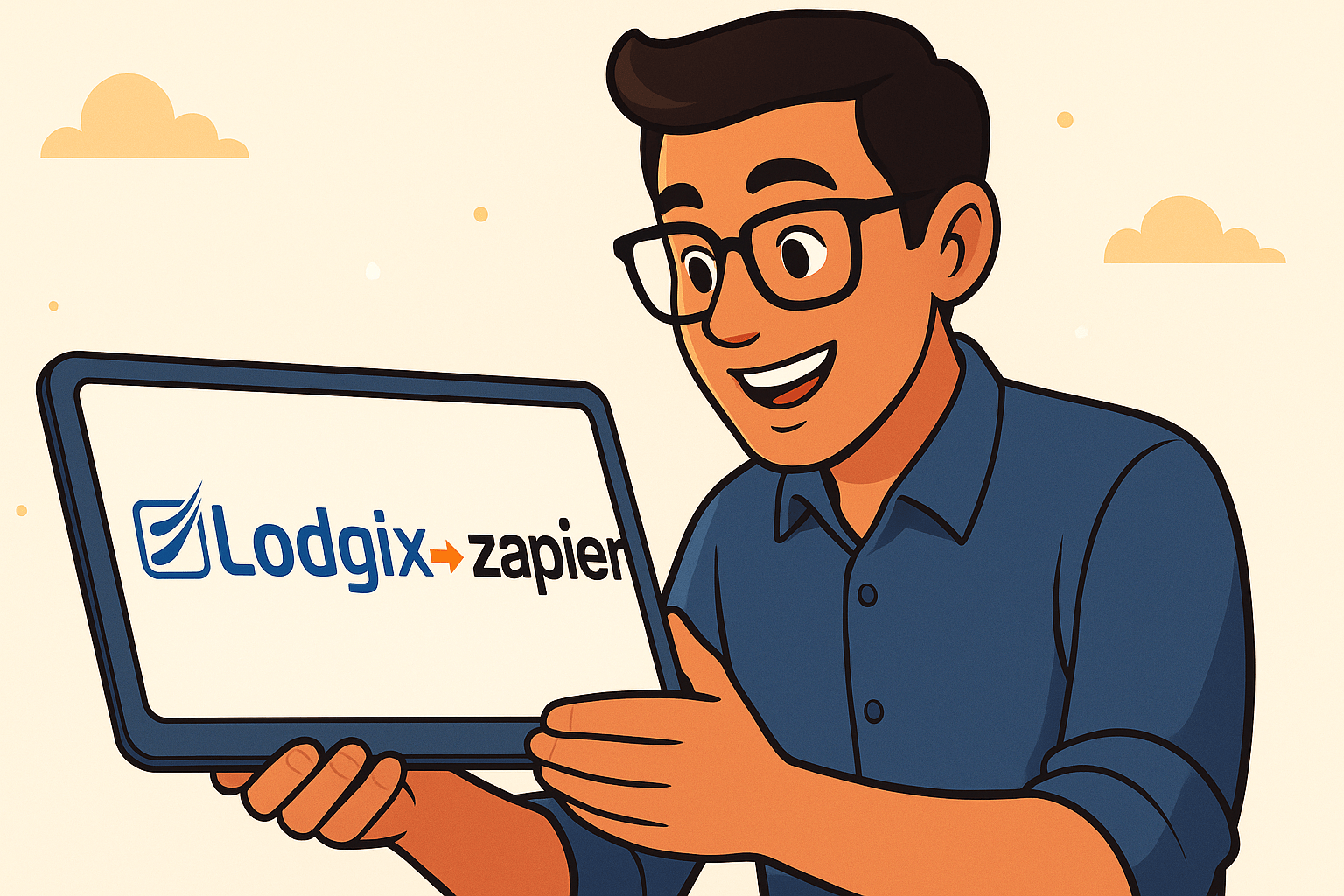Security or damage deposits are now setup within the new Universal Property template.
Click on the Security Deposit Tab
- Choose when to collect the security deposit. The most common (and preferred) implementation is “at time of reservation”.
- Click “Add Deposit”.
- Enter a name like “Security Deposit”
- Enter the amount of the security deposit
- Choose whether the deposit is a pre-auth or not. A pre-auth means that the security deposit is never actually collected. A pre-auth means that a pre-authorization is run on the guest credit card for the amount of the security deposit. This places a hold on the guest credit card in the amount of the security deposit, usually for seven (7) days, at which times the pre-auth will expire. Note: pre-auths typically aren’t a real good mechanism for protecting the property as many times the pre-auth will expire before the guest checks out, leaving little protection for the property manager.
- Select the security deposit.
- Add to ALL properties or
- Add to individual properties
The arrow shows how the table can be manipulated to show which properties contain (or don’t contain) the security deposit.
Note: most property managers no longer use security deposits for many reasons:
- Time required to collect / refund the security deposit.
- Possible loss of discount rate as most merchant accounts will not refund the discount rate.
- Possible damage to online reputation when a guest disputes the retention of the security deposit and complains in the many forums and review sites online.
Most property managers now mandate Damage Protection. Learn more about damage protection and how to set it up within Lodgix.